An earlier post sparked enough questions from folks that I figured I would write a separate article: If I just want a Plex server, how would I go about installing that?
So far, my posts have assumed that my readers have a degree of skill using Linux, and that they were able to install a Linux server fairly easily. Not everyone falls in to the above category, so I figured I would write a quick post to hopefully point people in the right direction.
What do I need to set up a linux server?
The short answer is: a place to install a linux server. This could be any of the following:
– A Raspberry PI
– Running as a virtual machine on your desktop (you should have a bit of ram for this!)
– An old computer or laptop you have lying around
I will cover each of these to hopefully provide some resources
A Raspberry PI
Getting Linux installed on a Raspberry PI is probably the simplest out of all the above options. You will of course need a Raspberry PI as well as a Power Supply and SD card (look for a bundle in the store if it is your first time doing this). You will also need a way to put Linux on the SD card for the Raspberry PI to boot, consider something like this

Once you have the parts, plug the SD card in to the USB adapter. Download the following program: https://www.raspberrypi.com/software/. This program will download and install Raspberry PI OS to the SD card. Launch the application, and select “Choose OS”. I would select “Raspberry PI OS (other)” and then “Raspberry PI OS Light” so we don’t install a desktop. You can install a desktop later if you would like, but getting comfortable with the CLI on Linux is essential.
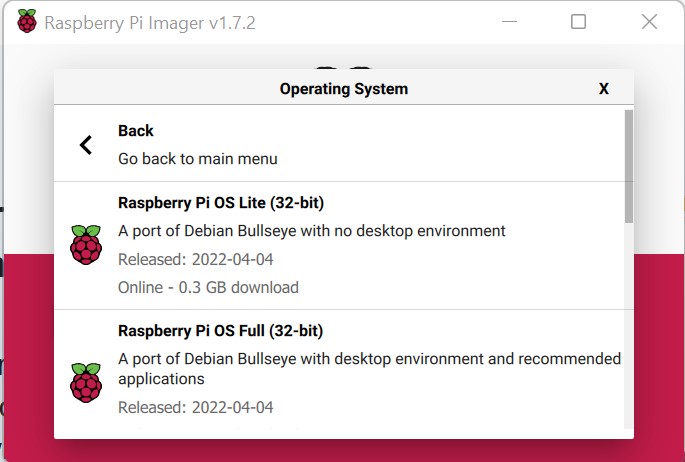
Next, select the SD card device and click “Write”. You can then plug in the SD card and power on the Raspberry PI.
Running on a Virtual Machine
Because I run ESXi and VMware workstation at home, I’m going to have the least info on how to do this, but I would recommend installing VirtualBox on your PC. This will allow you to create a virtual machine:
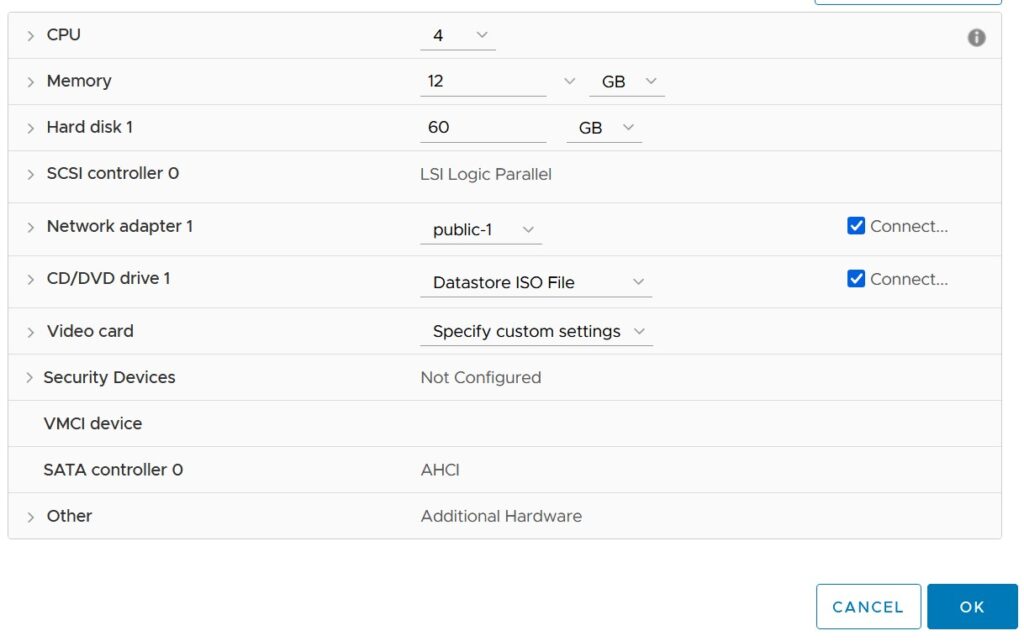
However you arrive at it, you can see that we connect a “virtual” CD/DVD drive. You can get the .ISO file here: https://ubuntu.com/download/server.
You will also need to ensure that your network type is set to “bridge” so that other computers can access the VM (and therefor, your plex server)
Install on an old desktop or laptop
In order to install Linux on an old computer, we will need to boot from some installation media. Grab an old USB drive and download Rufus and Ubuntu.
Rufus is a tool that writes an ISO to a USB drive so you can boot your computer from the USB drive to install Linux. Keep in mind that installing Linux is DESTRUCTIVE to your old computer. Fire up Rufus and point it to your ISO file and your USB drive.
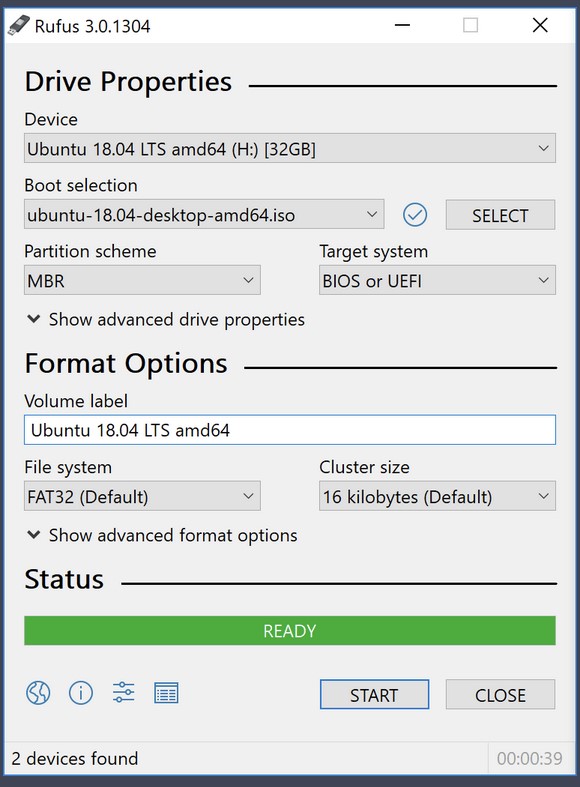
Insert the USB drive and reboot your computer (keep in mind that you may need to tell your computer to boot from the USB drive, this can usually be done by pressing F11 or F12 when the computer first powers on, but it depends on the computer).
Install Linux (Finally)
We can now run through the Linux install (unless you choose to use a raspberry PI, then skip this section).
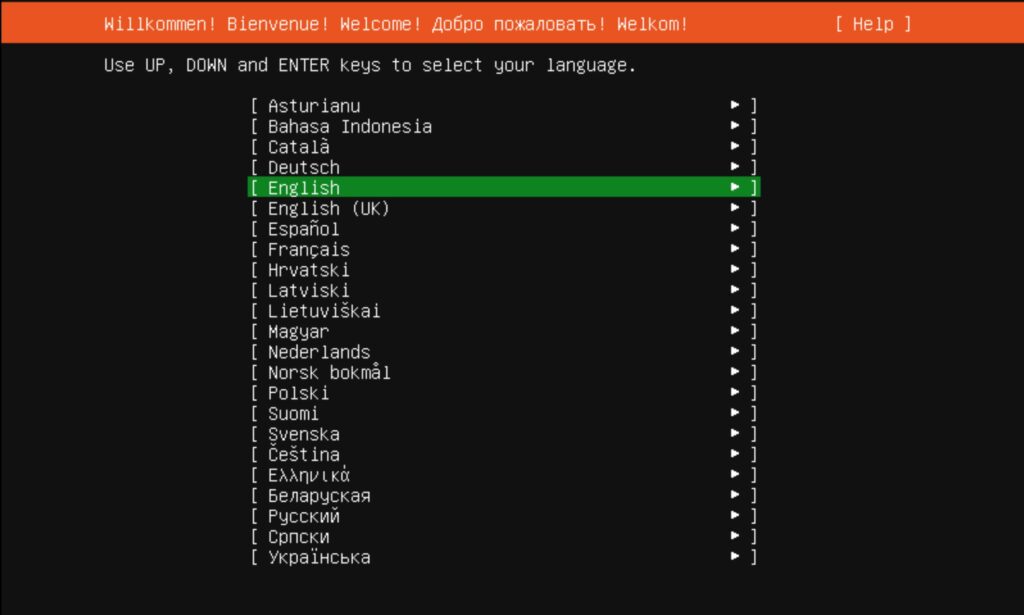
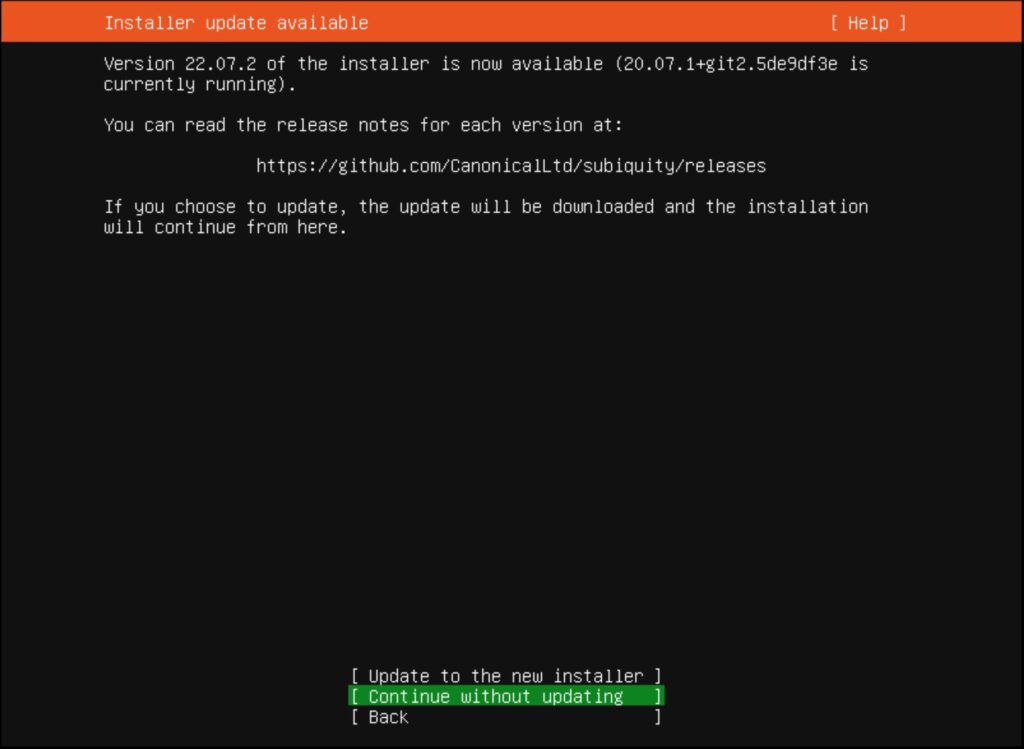
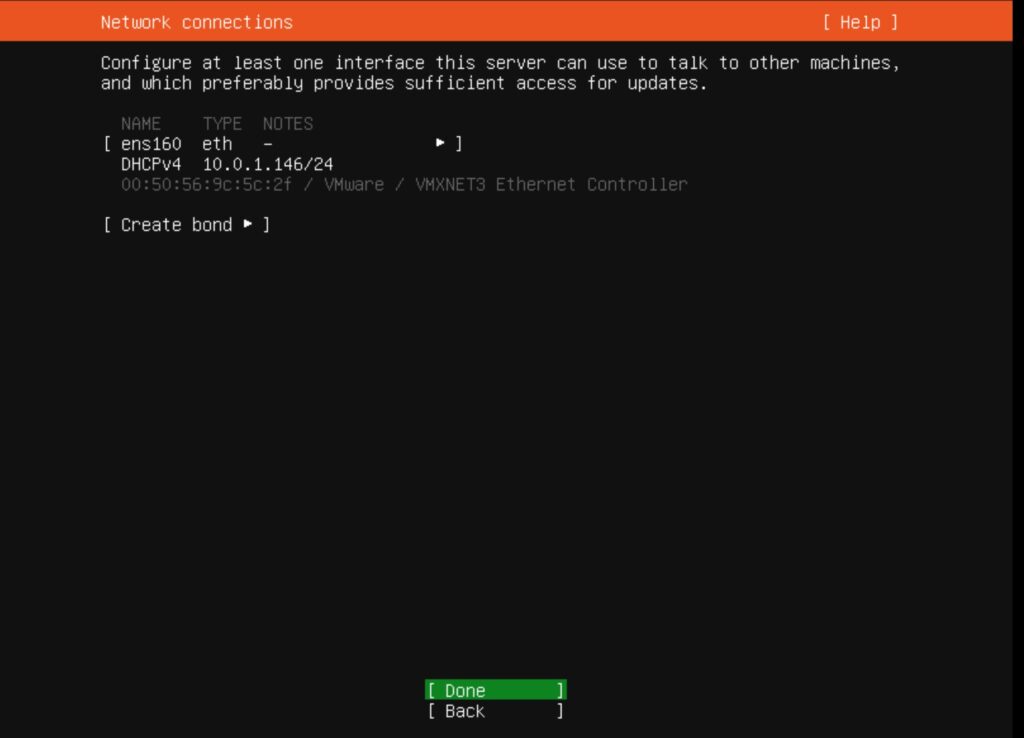
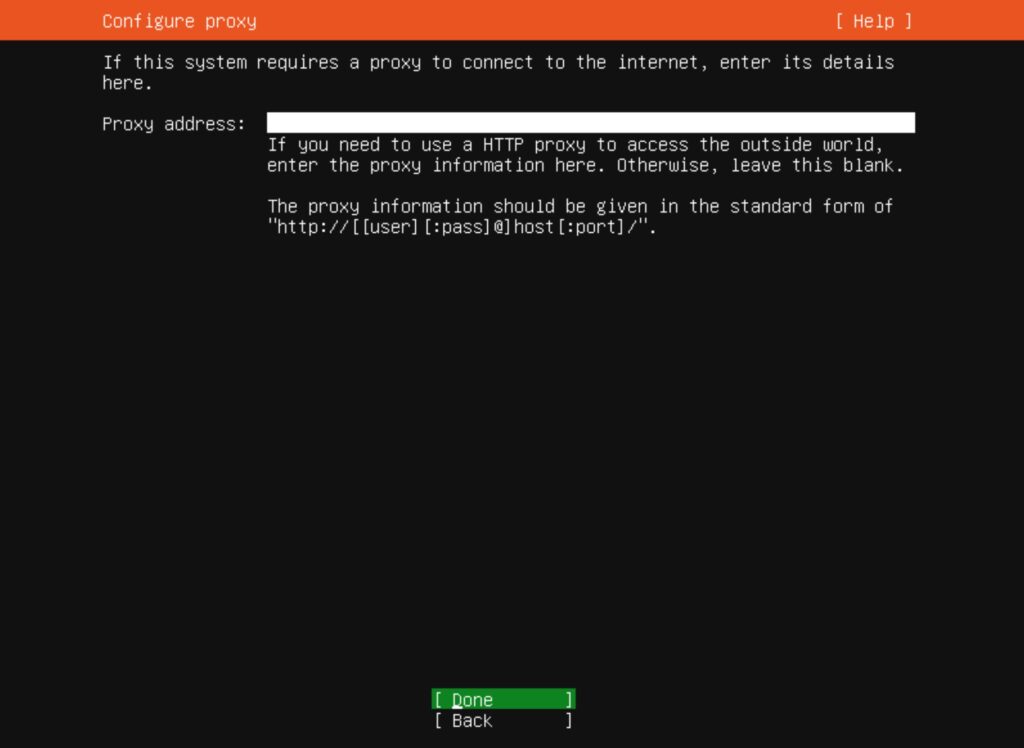
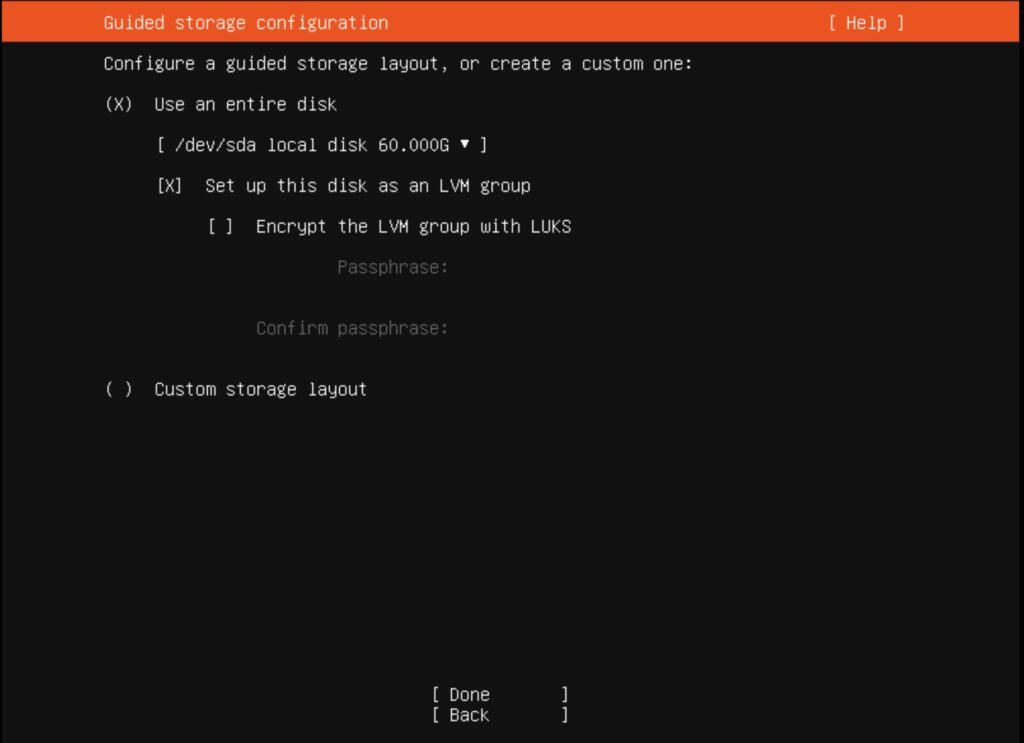
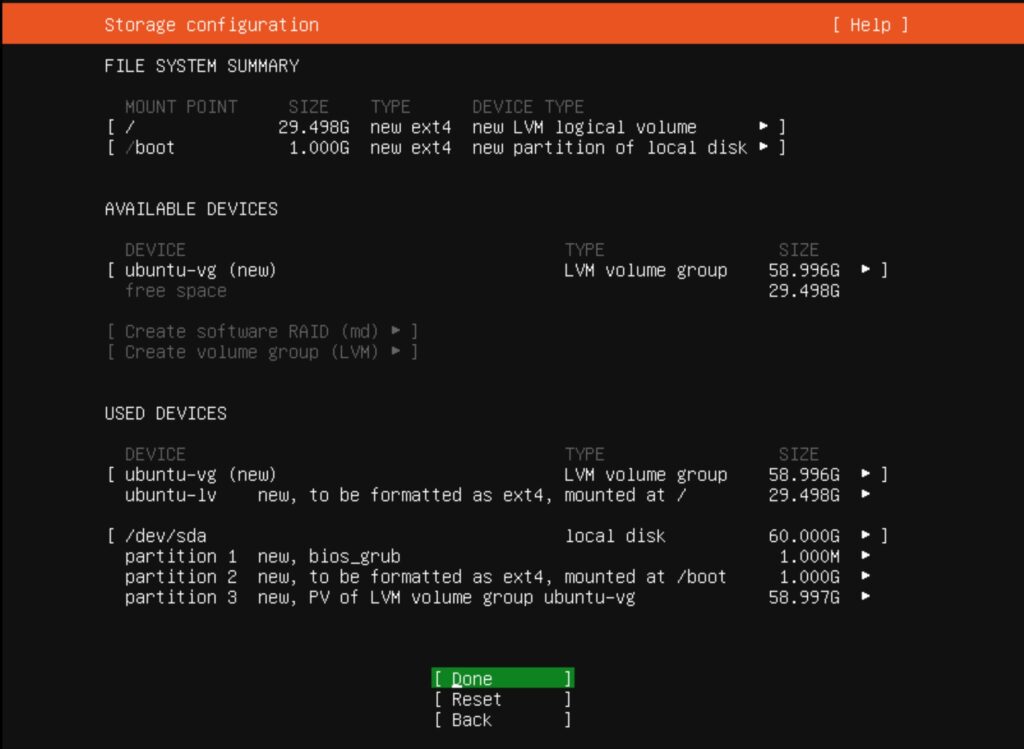
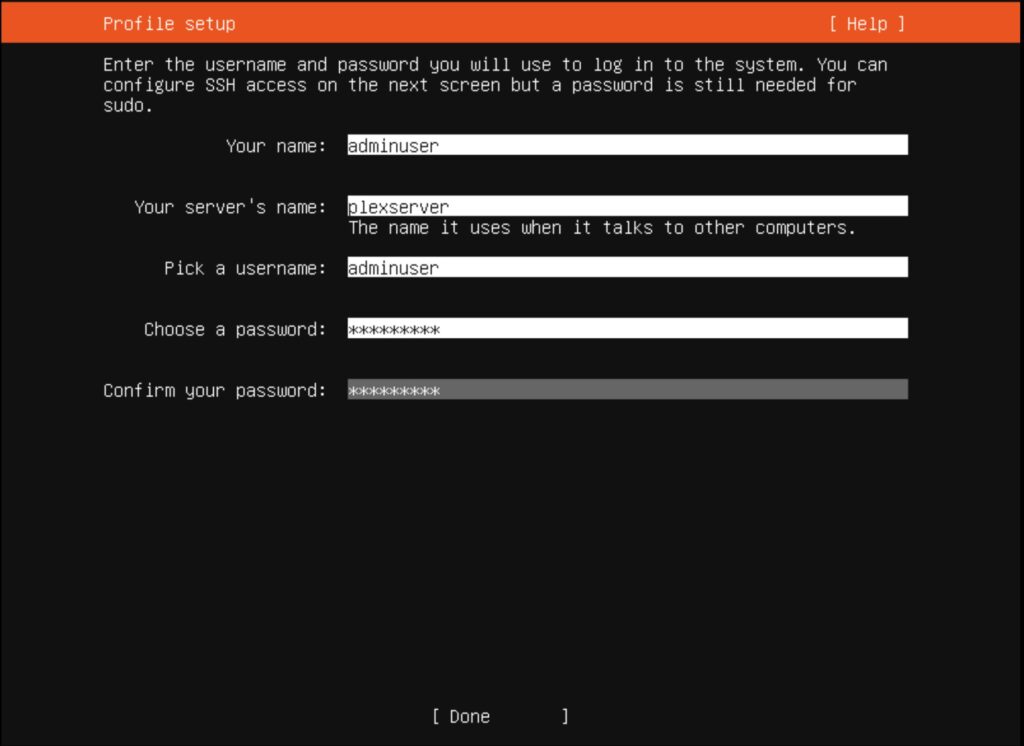
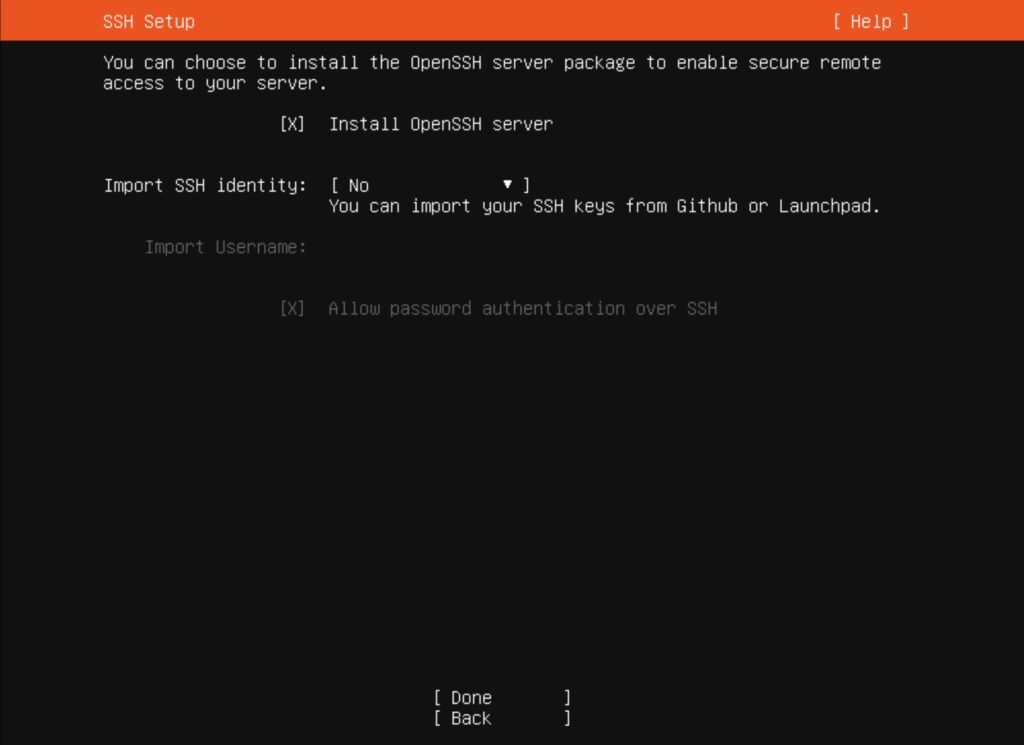
That is it, the server will reboot and you should be able to log in using a keyboard and mouse.
This post is getting long, so I’m going to save the plex install for the next post.